7.3. FAQ
In the FAQ (Frequently Asked Questions) section, you can find answers to some of the most frequently asked questions about UC Merced’s BFS applications. The questions are arranged in seven main topics:
v Business and Financial Services
v Contract and Grant Accounting
v ePay/myBill
v Payroll
v Purchasing
v Student Business Services
v Campus Cashiering
v
Some of these main topics are divided in sub-topics.
The FAQ section offers several ways of finding an answer to your question.
Ø On the homepage, you can find two lists: Top 10 FAQs and Recently Added FAQs.
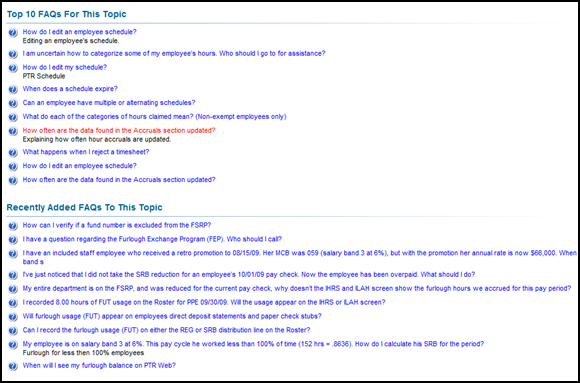
Ø You can browse by topic or sub-topic. To open the list of topics, do one of the following.
ü Click on Topic at the top of the tool bar.
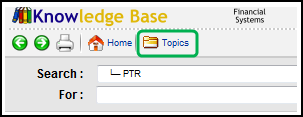
ü Click on the Browse Topics button.
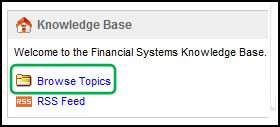
Either of the two operations mentioned above will take you to the list of topics.
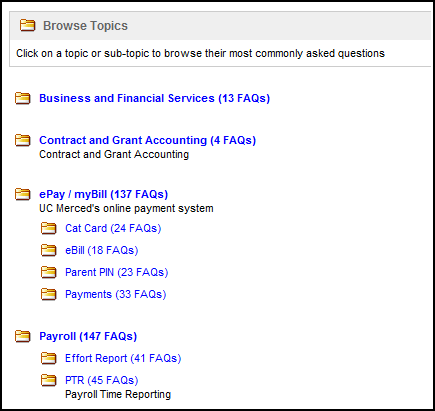
When you click on a topic or sub-topic, you can view the most commonly asked questions under that rubric.
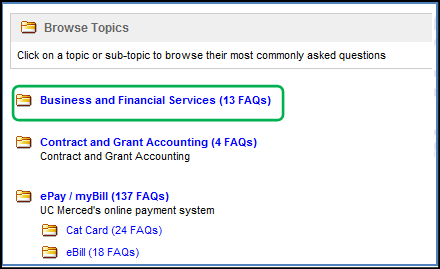
Ø Use the Search window to search for an answer on one specific topic or sub-topic.
Click on the drop down arrow in the search window, and scroll down to the topic or sub-topic of your choice.
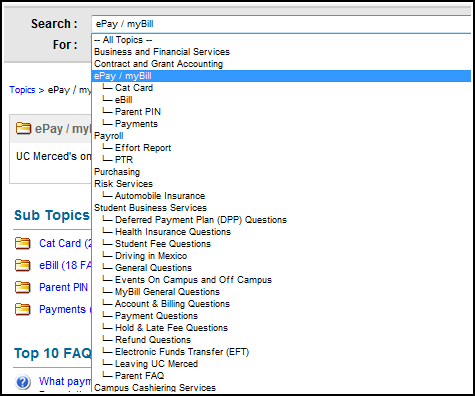
This takes you to the FAQs under that rubric.

Ø Instead of listing all the questions, you can narrow down your search by entering a keyword in the For window. After you enter your keyword, press the green arrow to the right of the window or press ENTER on your keyboard.

The list is narrowed down to the relevant answers.
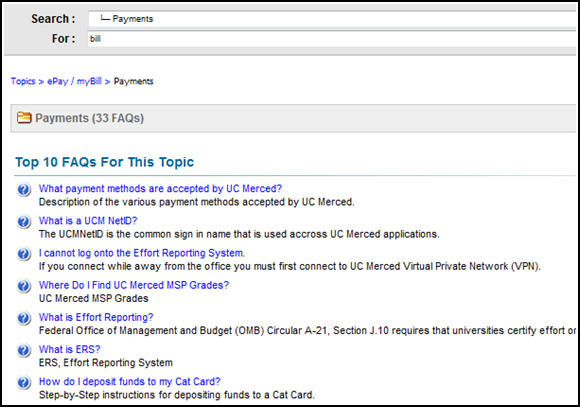
Besides the Topics button, the following buttons on the toolbar help you navigate through the FAQ section.
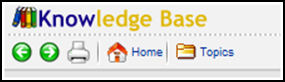
Back: The left-pointing green arrow allows you to go to the previous page that you had just left.
Forward: The right-pointing green arrow allows you to move to the following page. Note that this button works only after you have used the Back button. The Forward button doesn’t work if you are on the homepage.
Print: To print the page that you are currently viewing, click on the computer icon.
Home: Click on the Home icon to go to the Knowledge Base homepage. Apart from the Browse Topic and the RSS links, the Knowledge Base homepage is exactly similar to what you get the first time you click on the FAQ link from Help Central.
RSS Feed: If you would like to receive regular updates from the Knowledge Base webpage, you can subscribe to the RSS Feed.
To subscribe, click on the RSS Feed icon.
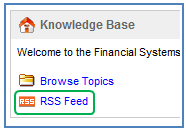
This takes you to the feed window where you can see three update options, and the most recently added FAQs.
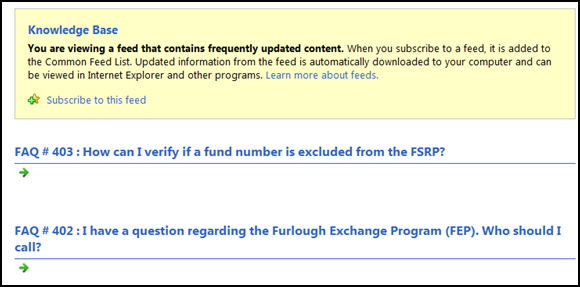
To receive the latest information about this page, you can:
ü add the feed to your iGoogle
ü subscribe to the feed in Google Reader or
ü subscribe to the feed
The first two options will require a Google account. If you want to subscribe to the feed, click on Subscribe to this feed.
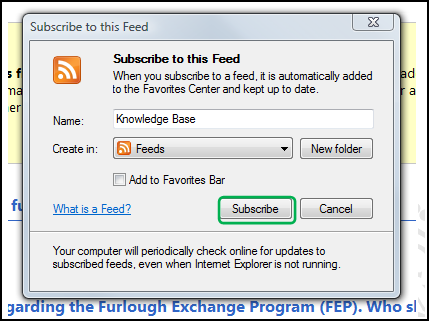
In the new Internet Explorer pop up window, the name of the feed and the folder where it is stored are entered by default. If you want to, you can change the feed name and the place where you want to store it. When you are finished, click on “Subscribe.”