7.1. PTR Tutorial
In this window, you can find several videos that show how to :
Ø fill out timesheets (exempt as well as non-exempt)
Ø manage schedules
Ø review timesheets
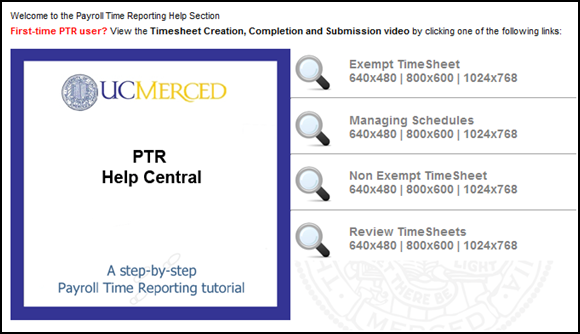
Each video has three different resolutions, the highest being 1024x768. To choose a video, just click on one of the resolution numbers below its title.
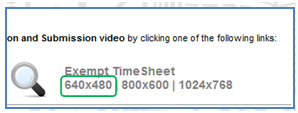
The video window pops up. To increase the size of the window, click on the Maximize/Restore down square at the top right corner.
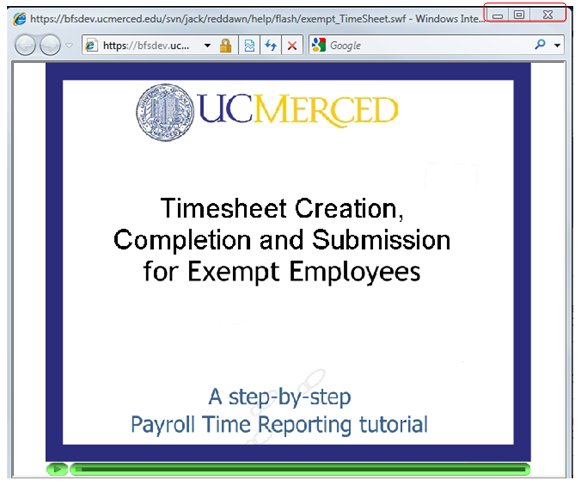
Maximizing the size of the window makes the writings clearer.
The video will start automatically, showing the contents step by step. The video doesn’t have any sound. Instead, at the beginning of each section, a text pops up on the screen, explaining the content of the section. At the same time, you can see a demonstration of the way the features in the section are used.
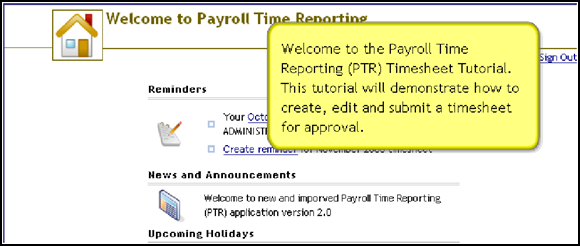
Each text will stay on the screen for a few seconds before the screen changes. If you want to spend more time on the screen, click on the Play button.

Click on the same button if you want the video to start playing again.
The green bar at the bottom of the window indicates how far the video has played.
To rewind the video, click on the light green part of the bar, towards the Play button. Click on the darker shade of the bar, towards the right, to fastforward.

When the video ends, you can restart it by clicking on the reload button.
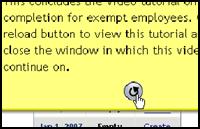
To close the video window, click on the x icon at the upper right corner
