5.4.3. Submitting your timesheet
When you open the timesheet, you can see at the top of the window a message informing you of the date when the timesheet can be submitted for approval.
When it’s time to submit the timesheet, the Save and Submit button at the bottom of the screen becomes available.
After you’ve made all the necessary changes to your timesheet, click on Save and submit to forward the timesheet to your supervisor for approval.

A window will pop up asking you to confirm that you want to submit the time sheet. Click on OK.

If you decide that you absolutely need to change your timesheet, “unsubmit” the timesheet, and make it editable again.
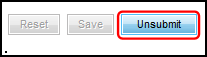
Warning: Make sure your timesheet is correct before you submit it. Unsubmitting should be avoided as much as possible; it should be done as a last resort. Your supervisor is emailed every time you submit/unsubmit a timesheet.
Once your timesheet has been approved by your supervisor, it can’t be edited anymore.