5.3. My Report
This is where all of your timesheets for both current and past appointments are stored.
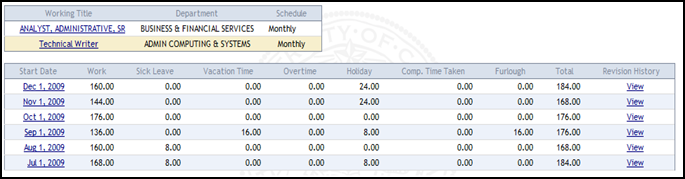
Timesheet Revision History
Under Revision History, click on view to see all the versions of the corresponding timesheet.

A timesheet has four types of status: non-submitted (N), submitted (S), approved (A) and processed (P).
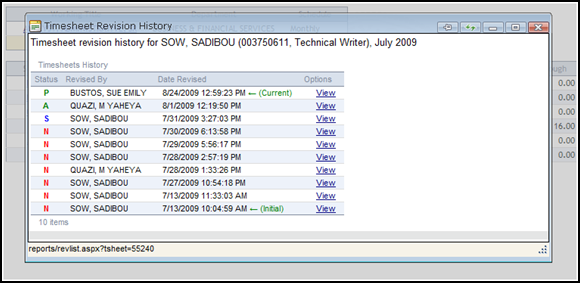
In the Timesheet Revision History window, you can view each version by clicking on the view icon under Options.
You can move the window around by clicking on and holding down the top bar of the window.
If you don’t want the window to move around, click on the “Pin off” icon at the top right corner of the window.
You can change the size of the window by clicking on the “maximize” (square) or “minimize” (minus sign) icons.
To close the window, click on the x icon.
To view a timesheet in more detail, click on its start date.
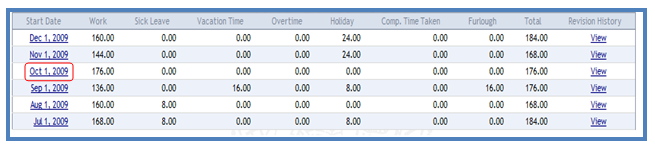
You can edit the timesheet if it has not been approved yet (For editing, see more details under My timesheet).